BEST WAY TO ByPASS YOUR INTERNEET CHANGE VIEW OF YOU R SEEING INTERNET USING VPN
VPN (Virtual Private Network) technology lets a computer using a public Internet connection join a private network by way of a secure "tunnel" between that machine and the network. The most common case is a business allowing its employees to connect to its work network from home or from the road.
There are two principal ways to configure VPN. The first and more-common scenario, called outgoing, is setting up a remote computer to call into the office network. The second scenario, called incoming, occurs on the network side, where a computer allows secure connections from other computers. Windows 7 comes preloaded with the Agile VPN client, which makes setting up either kind of connection relatively easy.
Step by Step: Connecting to a VPN (Outgoing)
Step 1 Click the Start button. In the search bar, type VPN and then select Set up a virtual private network (VPN) connection.
Step 2 Enter the IP address or domain name of the server to which you want to connect. If you're connecting to a work network, your IT administrator can provide the best address.
Step 3 If you want to set up the connection, but not connnect, select Don't connect now; otherwise, leave it blank and click Next.
Step 4 On this next screen, you can either put in your username and password, or leave it blank. You'll be prompted for it again on the actual connection. Click Connect.
Step 5 To connect, click on the Windows network logo on the lower-right part of your screen; then select Connect under VPN Connection.
Step 6 In the Connect VPN Connection box, enter the appropriate domain and your log-in credentials; then click Connect.
Step 7 If you can't connect, the problem could be due to the server configuration. (There are different types of VPN.) Check with your network administrator to see what kind is in use--such as PPTP--then, on the Connect VPN Connection screen, select Properties.
Step 8 Navigate to the Security tab and select the specific Type of VPN from the drop-down list. You may also have to unselect Include Windows logon domainunder the Options tab. Then click OK andConnect.
Step by Step: Building a VPN (Incoming)
Step 1 Click the Start button, and, in the search bar, type Network and Sharing.
Step 2 Click Change Adapter Settings in the left-hand menu.
Step 3 Click File, and then New Incoming Connection.
Step 4 Select the users you'd like to give access to and click Next.
Step 5 Click Through the Internet and select Next.
Step 6 Select the Internet Protocol you'd like to use.
EXAMPLE:(@Tested by ME)
Step1:If you want to bypass internet from usa.goto this link www.bestvpnusa.com.
Step2:Copy Server,username,password.put them in connect vpn connection task.as shown top.
(For Everyday password has been changed in bestvpnusa.com)
Android VPN Process ure:
goto Settings-->select More-->select VPN-->Add VPN network-->give server name,type,address-->
all done-->select ur server name-->popup screen will appear-->you used to give username,password-->Connect-->If success one key type symbol appear on top.
Processure is same for all Phones

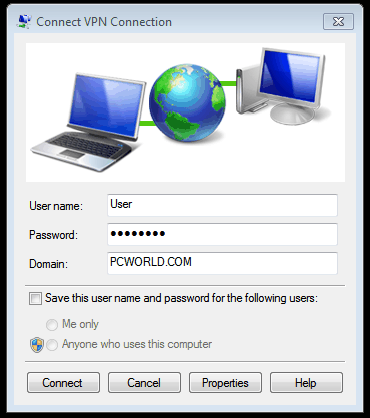
No comments:
Post a Comment
Please Comment Here............